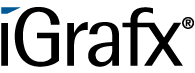User Tools
Differences
This shows you the differences between two versions of the page.
| Both sides previous revision Previous revision Next revision | Previous revision | ||
|
en:software:tim:administration_client [2019/08/29 04:03] wikiadmin [Administration] |
en:software:tim:administration_client [2019/08/29 04:07] (current) wikiadmin [Context Roles] |
||
|---|---|---|---|
| Line 33: | Line 33: | ||
| | **2** | The first sub-item client profile builds the corresponding calendar profile. By right-clicking on it, new holidays can be added. A click on the calendar profile opens a window where the firm-specific calendar profile can be maintained. See [[calendar_profile| calendar profile]]. | | | **2** | The first sub-item client profile builds the corresponding calendar profile. By right-clicking on it, new holidays can be added. A click on the calendar profile opens a window where the firm-specific calendar profile can be maintained. See [[calendar_profile| calendar profile]]. | | ||
| | **3** | The heading point **"Groups"** contains all groups which have been compiled and are important for the processes. . New groups can be added by right-clicking on this point. \\ A click on a single group will open a window with the settings that can be made for a group. See [[en:software:tim:group_settings |groups settings]].\\ by right-clicking on the group a new user can be added to this group. These users can either be configured via a click, or be removed via a right-click. See [[user_settings| user settings]]. | | | **3** | The heading point **"Groups"** contains all groups which have been compiled and are important for the processes. . New groups can be added by right-clicking on this point. \\ A click on a single group will open a window with the settings that can be made for a group. See [[en:software:tim:group_settings |groups settings]].\\ by right-clicking on the group a new user can be added to this group. These users can either be configured via a click, or be removed via a right-click. See [[user_settings| user settings]]. | | ||
| - | | **4** | The element **"Users"** displays all the users who have been compiled. Via a right click on this point, new users can be compiled or the tab [[#Context Rollen|Context-Roles]] can be directly accessed. \\ By clicking on a user the corresponding [[en:software:tim:user_profile | user profile]] is opened, where widespread settings for the user can be made. A right click will open the [[#User Kontext Menü| context menu]]. | | + | | **4** | The element **"Users"** displays all the users who have been compiled. Via a right click on this point, new users can be compiled or the tab [[#Context Roles|Context Roles]] can be directly accessed. \\ By clicking on a user the corresponding [[en:software:tim:user_profile | user profile]] is opened, where widespread settings for the user can be made. A right click will open the context menu. | |
| ====Context Roles==== | ====Context Roles==== | ||
| {{ en:software:tim:context_roles.png }} | {{ en:software:tim:context_roles.png }} | ||
| - | A click on a context role in this list will open a window where the roles can be adapted. See [[edit_context_role| adapt context role]] | + | A click on a context role in this list will open a window where the roles can be adapted. See [[edit_context_role| edit context role]] |
| ^ Element ^ Description ^ | ^ Element ^ Description ^ | ||
en/software/tim/administration_client.1567051435.txt.gz · Last modified: 2019/08/29 04:03 by wikiadmin