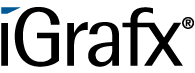User Tools
Differences
This shows you the differences between two versions of the page.
| Both sides previous revision Previous revision Next revision | Previous revision | ||
|
en:software:tim:faq_mail [2019/01/23 11:16] Stefan Barth |
en:software:tim:faq_mail [2019/08/27 01:14] (current) wikiadmin [The timer is created and started but the mail isn't sent.] |
||
|---|---|---|---|
| Line 7: | Line 7: | ||
| ===== Is the mail server set up correctly? ===== | ===== Is the mail server set up correctly? ===== | ||
| - | First, check if the [[:en:support:email_testing|mail server]] is set up correctly. You may find the guidelines for configuring the mail server from the Wiki pages [[:en:support:email_testing|for testing the e-mail configuration]] and [[:en:software:tim:client_profile|client profile characteristics]]. Send a test message after the mail server settings have been adjusted (see [[:play|Screenshot]]).\\ | + | First, check if the [[:en:support:email_testing|mail server]] is set up correctly. You may find the guidelines for configuring the mail server from the Wiki pages [[:en:support:email_testing|for testing the e-mail configuration]] and [[:en:software:tim:client_profile|client profile characteristics]]. Send a test message after the mail server settings have been adjusted (see {{software:tim:mailserver.png?linkonly|Screenshot}}\\ |
| - | [[{{:software:tim:mailserver.png?500}}|]]\\ | + | |
| Should the problem persist, follow the following steps: | Should the problem persist, follow the following steps: | ||
| Line 15: | Line 14: | ||
| ===== Is there an entry in your mail queue? ===== | ===== Is there an entry in your mail queue? ===== | ||
| - | Please check if there is an entry for the intended e-mail in the mail queue. The mail queues can be viewed in the admin-client under the tab labeled **e-mail queue** (see [[:play|Screenshot]]). [[{{:software:tim:email_queue.jpg|email_queue.jpg}}]] If the mail queue contains an entry for the mail that was to be sent, continue and check the next step. If there is no entry in the mail queue, please contact our support team. | + | Please check if there is an entry for the intended e-mail in the mail queue. The mail queues can be viewed in the admin-client under the tab labeled **e-mail queue** (see {{software:tim:email_queue.jpg?linkonly|Screenshot}}). If the mail queue contains an entry for the mail that was to be sent, continue and check the next step. If there is no entry in the mail queue, please contact our support team. |
| <note tip> Allow the column **Error Report** in the table to be viewable. If an error occurs while sending a message, this will be shown in the **Error Report** column. Instructions on how to make the column visible can be found in the [[:en:software:tim:configure_columns|table column configurations]].</note> | <note tip> Allow the column **Error Report** in the table to be viewable. If an error occurs while sending a message, this will be shown in the **Error Report** column. Instructions on how to make the column visible can be found in the [[:en:software:tim:configure_columns|table column configurations]].</note> | ||
| Line 23: | Line 22: | ||
| ===== The mail queue shows an entry but the mail isn't sent. ===== | ===== The mail queue shows an entry but the mail isn't sent. ===== | ||
| - | Check if the [[:en:software:tim:timer:sendalldelayedemails|sendAllDelayedEmails]] timer was set and started. The [[:en:software:tim:timer|list of created timers]] can be found in the admin-client under the **Timer** tab (see [[:play|Screenshot]]). [[{{:software:tim:timersendalldelayedmails.png?1000}}|]] <note important> If the sendAllDelayedEmails timer is started, the entire mail queue will be sent.</note> Should the problem still persist, continue and check the next step. | + | Check if the [[:en:software:tim:timer:sendalldelayedemails|sendAllDelayedEmails]] timer was set and started. The [[:en:software:tim:timer|list of created timers]] can be found in the admin-client under the **Timer** tab (see {{software:tim:timersendalldelayedmails.png?linkonly|Screenshot}}). <note important> If the sendAllDelayedEmails timer is started, the entire mail queue will be sent.</note> Should the problem still persist, continue and check the next step. |
| ---- | ---- | ||
| Line 29: | Line 28: | ||
| ===== The timer is created and started but the mail isn't sent. ===== | ===== The timer is created and started but the mail isn't sent. ===== | ||
| - | Check if the option **Message per E-mail Preferred** under **Task Message Mails** in the [[:en:software:tim:client_profile|client profile]] is activated (if there is a check-mark) (s. [[:play|Screenshot]]). [[{{:software:tim:clientprofil3.png?500}}|]] <note tip> The client profile is reached by clicking on the client-icon in the admin-client.</note> Should the problem still persist, check if the [[:en:software:tim:faq_mail#is_the_mail_server_configured_correctly|mail server]] is configured correctly. | + | Check if the option **Message per E-mail Preferred** under **Task Message Mails** in the [[:en:software:tim:client_profile|client profile]] is activated (if there is a check-mark) (see {{software:tim:clientprofil3.png?linkonly|Screenshot}}). <note tip> The client profile is reached by clicking on the client-icon in the admin-client.</note> Should the problem still persist, check if the [[:en:software:tim:faq_mail#is_the_mail_server_configured_correctly|mail server]] is configured correctly. |
en/software/tim/faq_mail.1548242165.txt.gz · Last modified: 2019/01/23 11:16 by Stefan Barth