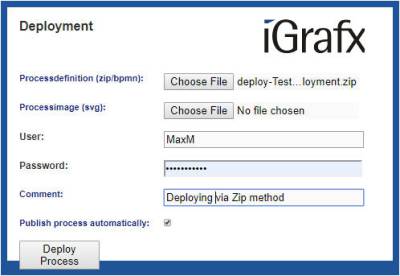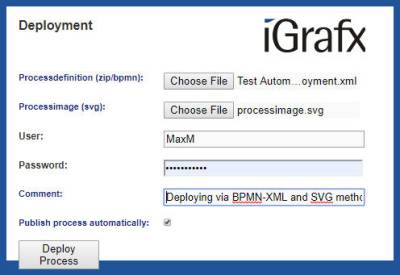Table of Contents
Deployment of a Process model from iGrafx
In order for a process model to be successfully integrated into iPA and be ready to use, it first has to be deployed or uploaded.
Once the process model has been validated, from the Automation menu the user has the choice of either:
- Deploy Model
- Download Deployment File
Direct Deployment of a Process model
To Deploy without exporting beforehand, choose Deploy Model. You will be prompted to enter:
- Automation Deployment URL
- Username
- Password
For the Automation Deployment URL use the following URL:
http://<server><:port>/loom-portal/Deploy.iGrafx
If the process should not be immediately activated, this may be designated by adding the suffix ?publish=false.
http://<server><:port>/loom-portal/Deploy.iGrafx?publish=false
Download and Manual Deployment of a Process Model
To Deploy manually, you must download the model definition to a .zip file. To do this choose Download Deployment File. You will be prompted to save a .zip file to a file location.
Once the .zip file has been created, the Deploy-interface is used to deploy a process model in iPA. The interface can be called under:
http://<server>:<port>/loom-portal/deploy.htm
The Process definition itself must have either the appropriate user or one of its groups listed as the deployer. Additionally, this user or group must have the role of deployer in TIM. Also, the process definition has to be passed to TIM as either a .zip file or as a bpmn file.
Should the process still require configuring within the ProcessRepository before being deployed, then the check-box marked Publish process automatically can be deactivated.
A confirmation message will be shown after the deployment procedure has been executed successfully (without any problems).
Error and Correction
If an error occurs a message will be shown. If the process definition can not be deployed, the following points should be addressed before contacting support for help:
- Is the user correctly entered or is the Client missing?
- Is the password entered correctly of is the LDAP Authentifcation on/off?
- Is the correct user/group used entered as the deployer?
- Does the user have deployer rights?
- Are all of the groups correctly entered into the characteristics of the process model?