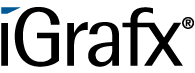User Tools
Differences
This shows you the differences between two versions of the page.
| Both sides previous revision Previous revision Next revision | Previous revision | ||
|
en:software:tim:first_tim_process [2019/09/18 21:58] wikiadmin [3.2 Instance's functions] |
en:software:tim:first_tim_process [2019/11/08 22:35] (current) wikiadmin |
||
|---|---|---|---|
| Line 140: | Line 140: | ||
| === Context menu=== | === Context menu=== | ||
| + | |||
| + | {{en:software:tim:kontextmenue_neweng.png?300}} | ||
| You can find the following points in the Context menu:\\ | You can find the following points in the Context menu:\\ | ||
| - | \\ | + | |
| *Choose entry\\ | *Choose entry\\ | ||
| *Show avail. reports (Download of reports)\\ | *Show avail. reports (Download of reports)\\ | ||
| Line 153: | Line 155: | ||
| *Properties (Opens the properties window) | *Properties (Opens the properties window) | ||
| - | {{en:software:tim:kontextmenue_neweng.png?300}} | ||
| === start Instance === | === start Instance === | ||
| Line 163: | Line 164: | ||
| {{en:software:tim:startinstance_neweng.png?600}} | {{en:software:tim:startinstance_neweng.png?600}} | ||
| - | **3.** Fill the fields in the tab "properties" and in the smartform. Attention: Mind the required field in the smartfrom (marked with *). If these are not filled in, the instance can not be started.\\ | + | **3.** Fill the fields in the tab "properties" and in the smartform. Attention: Mind the required field in the smartform (marked with *). If these are not filled in, the instance can not be started.\\ |
| {{en:software:tim:smartformeng.png?400}} | {{en:software:tim:smartformeng.png?400}} | ||
| Line 177: | Line 178: | ||
| You can find the following options in the Context menu:\\ | You can find the following options in the Context menu:\\ | ||
| - | \\ | + | |
| *Choose entry\\ | *Choose entry\\ | ||
| *Show avail. reports (Download of reports)\\ | *Show avail. reports (Download of reports)\\ | ||
| Line 183: | Line 184: | ||
| *Upload Document \\ | *Upload Document \\ | ||
| *Archive (archiving the instance, it will then be moved from the tab "instances" to "archived instances")\\ | *Archive (archiving the instance, it will then be moved from the tab "instances" to "archived instances")\\ | ||
| - | *Use this instance as a template (opens the popup "start instance" and fills the smartfrom with values from the to be copied instance) \\ | + | *Use this instance as a template (opens the popup "start instance" and fills the smartform with values from the to be copied instance) \\ |
| *Remove smartform locks \\ | *Remove smartform locks \\ | ||
| *Documents (management and upload)\\ | *Documents (management and upload)\\ | ||
| Line 213: | Line 214: | ||
| You can find the following options in the Context menu:\\ | You can find the following options in the Context menu:\\ | ||
| - | \\ | + | |
| - | • Choose entry\\ | + | *Choose entry\\ |
| - | • Grab task (you will be assigned to process this task)\\ | + | *Grab task (you will be assigned to process this task)\\ |
| - | • Throw task (You will be deregistered as the processor and the task will be moved back to the group)\\ | + | *Throw task (You will be deregistered as the processor and the task will be moved back to the group)\\ |
| - | • Finish\\ | + | *Finish\\ |
| - | • Show assignment history (all assignments of this task are recorded)\\ | + | *Show assignment history (all assignments of this task are recorded)\\ |
| - | • Create note\\ | + | *Create note\\ |
| - | • Set read/unread\\ | + | *Set read/unread\\ |
| - | • Document\\ | + | *Document\\ |
| - | • Note\\ | + | *Note\\ |
| - | • Links \\ | + | *Links \\ |
| - | • Efforts\\ | + | *Efforts\\ |
| - | • Model\\ | + | *Model\\ |
| - | • Smartform\\ | + | *Smartform\\ |
| - | • Properties | + | *Properties |
| ---- | ---- | ||
| Line 237: | Line 238: | ||
| Here you can find:\\ | Here you can find:\\ | ||
| \\ | \\ | ||
| - | • The task's information (like e.g. name, instance, starter)\\ | + | *The task's information (like e.g. name, instance, starter)\\ |
| - | • The remaining time (bar in the top right)\\ | + | *The remaining time (bar in the top right)\\ |
| - | • The description put in the definition\\ | + | *The description put in the definition\\ |
| - | • Due Date\\ | + | *Due Date\\ |
| - | • Number of attachments (documents, notes and links)\\ | + | *Number of attachments (documents, notes and links)\\ |
| - | • Assignment (Here other groups or users can be selected and assigned.\\ | + | *Assignment (Here other groups or users can be selected and assigned.\\ |
| - | • "Finish task" button\\ | + | *"Finish task" button\\ |
| \\ | \\ | ||
| More tabs, in which you can manage and upload documents, maintain notes, call links, register efforts as well as reach the graph and smartform. | More tabs, in which you can manage and upload documents, maintain notes, call links, register efforts as well as reach the graph and smartform. | ||
| Line 268: | Line 269: | ||
| ===== 5. Smartform ===== | ===== 5. Smartform ===== | ||
| - | In the smartfrom you can find an overview of the most important information and varibales of the instance. A smartform is individually adjusted specific to the model.\\ | + | In the smartform you can find an overview of the most important information and variables of the instance. A smartform is individually adjusted specific to the model.\\ |
| {{en:software:tim:smartform_gesamteng.png?600}} | {{en:software:tim:smartform_gesamteng.png?600}} | ||
en/software/tim/first_tim_process.1568843922.txt.gz · Last modified: 2019/09/18 21:58 by wikiadmin