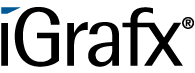User Tools
Differences
This shows you the differences between two versions of the page.
| Both sides previous revision Previous revision Next revision | Previous revision | ||
|
en:software:tim:first_tim_process [2019/09/16 19:56] wikiadmin [3.2 Instance's functions] |
en:software:tim:first_tim_process [2019/11/08 22:35] (current) wikiadmin |
||
|---|---|---|---|
| Line 64: | Line 64: | ||
| |Starter*|Here a user or a group must be specified, which is allowed to start a process in iPA. Example: user(max.mustermann) or group(starter) | | |Starter*|Here a user or a group must be specified, which is allowed to start a process in iPA. Example: user(max.mustermann) or group(starter) | | ||
| |Owner*|Here a user or a group must be specified, which later is allowed to own a process in iPA. Example: user(max.mustermann) or group(pm) | | |Owner*|Here a user or a group must be specified, which later is allowed to own a process in iPA. Example: user(max.mustermann) or group(pm) | | ||
| - | |Deployer*|Here a user or a group must be specified, which later is allowed to deploy a process in iPA. Example: user(max.mustermann) oder group(pm) | | + | |Deployer*|Here a user or a group must be specified, which later is allowed to deploy a process in iPA. Example: user(max.mustermann) or group(pm) | |
| |Smartform (Not Shown)|Here the XHTML code defining a ‘Smartform’ is put in. The Smartform allows an the designer of the automation to have full control over the prompts at each Activity of the process, to help ensure correct and complete information is entered. | | |Smartform (Not Shown)|Here the XHTML code defining a ‘Smartform’ is put in. The Smartform allows an the designer of the automation to have full control over the prompts at each Activity of the process, to help ensure correct and complete information is entered. | | ||
| |Section Definition (Not Shown)|Here the XML code defining permissions for each ‘Section’ (or step) of the process can be entered, controlling which users can read and/or write information when performing the process. | | |Section Definition (Not Shown)|Here the XML code defining permissions for each ‘Section’ (or step) of the process can be entered, controlling which users can read and/or write information when performing the process. | | ||
| Line 90: | Line 90: | ||
| {{en:software:tim:DeployModelDialog_ExampleData.jpg?400}} | {{en:software:tim:DeployModelDialog_ExampleData.jpg?400}} | ||
| - | The URL to deploy to is your automation server, followed by “/loom-portal/Deploy.iGrafx’ After putting in your username and password, the process is deployed by clicking on “Deploy Model”. | + | The URL to deploy to is your automation server, followed by "/loom-portal/Deploy.iGrafx". After putting in your username and password, the process is deployed by clicking on “Deploy Model”. |
| ---- | ---- | ||
| Line 119: | Line 119: | ||
| {{:software:tim:pm4g.png?600}}\\ | {{:software:tim:pm4g.png?600}}\\ | ||
| The Processsmanager-Client 4G is divided into 4 areas:\\ | The Processsmanager-Client 4G is divided into 4 areas:\\ | ||
| - | • In the top left you can find the tabs “Definitions” (all process definitions that you can start), “Instances” (the started instances of a definition), “Archived instances”, and “Search results”\\ | + | *In the top left you can find the tabs “Definitions” (all process definitions that you can start), “Instances” (the started instances of a definition), “Archived instances”, and “Search results”\\ |
| - | • In the top right you can find the tabs “Activities” (the activities of the selected instance), “My tasks” (all of the logged in user's tasks) and “My finished tasks” (all already finished tasks)\\ | + | *In the top right you can find the tabs “Activities” (the activities of the selected instance), “My tasks” (all of the logged in user's tasks) and “My finished tasks” (all already finished tasks)\\ |
| - | • In the bottom left you can find the tab “Instances per activity” graph, where which tasks a started instance is on. In the tab “Processdefinition” the process model is displayed\\ | + | *In the bottom left you can find the tab “Instances per activity” graph, where which tasks a started instance is on. In the tab “Processdefinition” the process model is displayed\\ |
| - | • In the bottom right you can find a graph of the process model and what Activity is ‘active’ in the tab “process instance”\\ | + | *In the bottom right you can find a graph of the process model and what Activity is ‘active’ in the tab “process instance”\\ |
| === Processmanager-Client 2G === | === Processmanager-Client 2G === | ||
| Line 140: | Line 140: | ||
| === Context menu=== | === Context menu=== | ||
| + | |||
| + | {{en:software:tim:kontextmenue_neweng.png?300}} | ||
| You can find the following points in the Context menu:\\ | You can find the following points in the Context menu:\\ | ||
| - | \\ | ||
| - | • Choose entry\\ | ||
| - | • Show avail. reports (Download of reports)\\ | ||
| - | • Start process (starting a new instance)\\ | ||
| - | • Archive (archives the definition - only works, when no running instances are left)\\ | ||
| - | • Tasks (displaying the definition's tasks)\\ | ||
| - | • Model (displaying the process model)\\ | ||
| - | • Instances per activity (Graph showing activities where single instances are located)\\ | ||
| - | • Search (Searches single instances in the basis of smartform inputs)\\ | ||
| - | • Properties (Opens the properties window) | ||
| - | {{en:software:tim:kontextmenue_neweng.png?300}} | + | *Choose entry\\ |
| + | *Show avail. reports (Download of reports)\\ | ||
| + | *Start process (starting a new instance)\\ | ||
| + | *Archive (archives the definition - only works, when no running instances are left)\\ | ||
| + | *Tasks (displaying the definition's tasks)\\ | ||
| + | *Model (displaying the process model)\\ | ||
| + | *Instances per activity (Graph showing activities where single instances are located)\\ | ||
| + | *Search (Searches single instances in the basis of smartform inputs)\\ | ||
| + | *Properties (Opens the properties window) | ||
| === start Instance === | === start Instance === | ||
| Line 163: | Line 164: | ||
| {{en:software:tim:startinstance_neweng.png?600}} | {{en:software:tim:startinstance_neweng.png?600}} | ||
| - | **3.** Fill the fields in the tab "properties" and in the smartform. Attention: Mind the required field in the smartfrom (marked with *). If these are not filled in, the instance can not be started.\\ | + | **3.** Fill the fields in the tab "properties" and in the smartform. Attention: Mind the required field in the smartform (marked with *). If these are not filled in, the instance can not be started.\\ |
| {{en:software:tim:smartformeng.png?400}} | {{en:software:tim:smartformeng.png?400}} | ||
| Line 177: | Line 178: | ||
| You can find the following options in the Context menu:\\ | You can find the following options in the Context menu:\\ | ||
| - | \\ | + | |
| - | • Choose entry\\ | + | *Choose entry\\ |
| - | • Show avail. reports (Download of reports)\\ | + | *Show avail. reports (Download of reports)\\ |
| - | • Instance Reports \\ | + | *Instance Reports \\ |
| - | • Upload Document \\ | + | *Upload Document \\ |
| - | • Archive (archiving the instance, it will then be moved from the tab "instances" to "archived instances")\\ | + | *Archive (archiving the instance, it will then be moved from the tab "instances" to "archived instances")\\ |
| - | • Use this instance as a template (opens the popup "start instance" and fills the smartfrom with values from the to be copied instance) \\ | + | *Use this instance as a template (opens the popup "start instance" and fills the smartform with values from the to be copied instance) \\ |
| - | • Remove smartform locks \\ | + | *Remove smartform locks \\ |
| - | • Documents (management and upload)\\ | + | *Documents (management and upload)\\ |
| - | • Note (add and read)\\ | + | *Note (add and read)\\ |
| - | • Swimlanes (table with all swimlanes as well as users and groups)\\ | + | *Swimlanes (table with all swimlanes as well as users and groups)\\ |
| - | • Model (This function shows the graphic process model)\\ | + | *Model (This function shows the graphic process model)\\ |
| - | • Gantt (This function shows an overview, how many instances are on which activity.)\\ | + | *Gantt (This function shows an overview, how many instances are on which activity.)\\ |
| - | • Smartform (Displaying and editing smartform)\\ | + | *Smartform (Displaying and editing smartform)\\ |
| - | • Efforts\\ | + | *Efforts\\ |
| - | • Activities (List of all activities with earliest/latest start and end time, as well as milestones)\\ | + | *Activities (List of all activities with earliest/latest start and end time, as well as milestones)\\ |
| - | • CPM-Info (planned start, planned end and buffer) \\ | + | *CPM-Info (planned start, planned end and buffer) \\ |
| - | • Process control\\ | + | *Process control\\ |
| === Properties=== | === Properties=== | ||
| Line 213: | Line 214: | ||
| You can find the following options in the Context menu:\\ | You can find the following options in the Context menu:\\ | ||
| - | \\ | + | |
| - | • Choose entry\\ | + | *Choose entry\\ |
| - | • Grab task (you will be assigned to process this task)\\ | + | *Grab task (you will be assigned to process this task)\\ |
| - | • Throw task (You will be deregistered as the processor and the task will be moved back to the group)\\ | + | *Throw task (You will be deregistered as the processor and the task will be moved back to the group)\\ |
| - | • Finish\\ | + | *Finish\\ |
| - | • Show assignment history (all assignments of this task are recorded)\\ | + | *Show assignment history (all assignments of this task are recorded)\\ |
| - | • Create note\\ | + | *Create note\\ |
| - | • Set read/unread\\ | + | *Set read/unread\\ |
| - | • Document\\ | + | *Document\\ |
| - | • Note\\ | + | *Note\\ |
| - | • Links \\ | + | *Links \\ |
| - | • Efforts\\ | + | *Efforts\\ |
| - | • Model\\ | + | *Model\\ |
| - | • Smartform\\ | + | *Smartform\\ |
| - | • Properties | + | *Properties |
| ---- | ---- | ||
| Line 237: | Line 238: | ||
| Here you can find:\\ | Here you can find:\\ | ||
| \\ | \\ | ||
| - | • The task's information (like e.g. name, instance, starter)\\ | + | *The task's information (like e.g. name, instance, starter)\\ |
| - | • The remaining time (bar in the top right)\\ | + | *The remaining time (bar in the top right)\\ |
| - | • The description put in the definition\\ | + | *The description put in the definition\\ |
| - | • Due Date\\ | + | *Due Date\\ |
| - | • Number of attachments (documents, notes and links)\\ | + | *Number of attachments (documents, notes and links)\\ |
| - | • Assignment (Here other groups or users can be selected and assigned.\\ | + | *Assignment (Here other groups or users can be selected and assigned.\\ |
| - | • "Finish task" button\\ | + | *"Finish task" button\\ |
| \\ | \\ | ||
| More tabs, in which you can manage and upload documents, maintain notes, call links, register efforts as well as reach the graph and smartform. | More tabs, in which you can manage and upload documents, maintain notes, call links, register efforts as well as reach the graph and smartform. | ||
| Line 268: | Line 269: | ||
| ===== 5. Smartform ===== | ===== 5. Smartform ===== | ||
| - | In the smartfrom you can find an overview of the most important information and varibales of the instance. A smartform is individually adjusted specific to the model.\\ | + | In the smartform you can find an overview of the most important information and variables of the instance. A smartform is individually adjusted specific to the model.\\ |
| {{en:software:tim:smartform_gesamteng.png?600}} | {{en:software:tim:smartform_gesamteng.png?600}} | ||
en/software/tim/first_tim_process.1568663760.txt.gz · Last modified: 2019/09/16 19:56 by wikiadmin